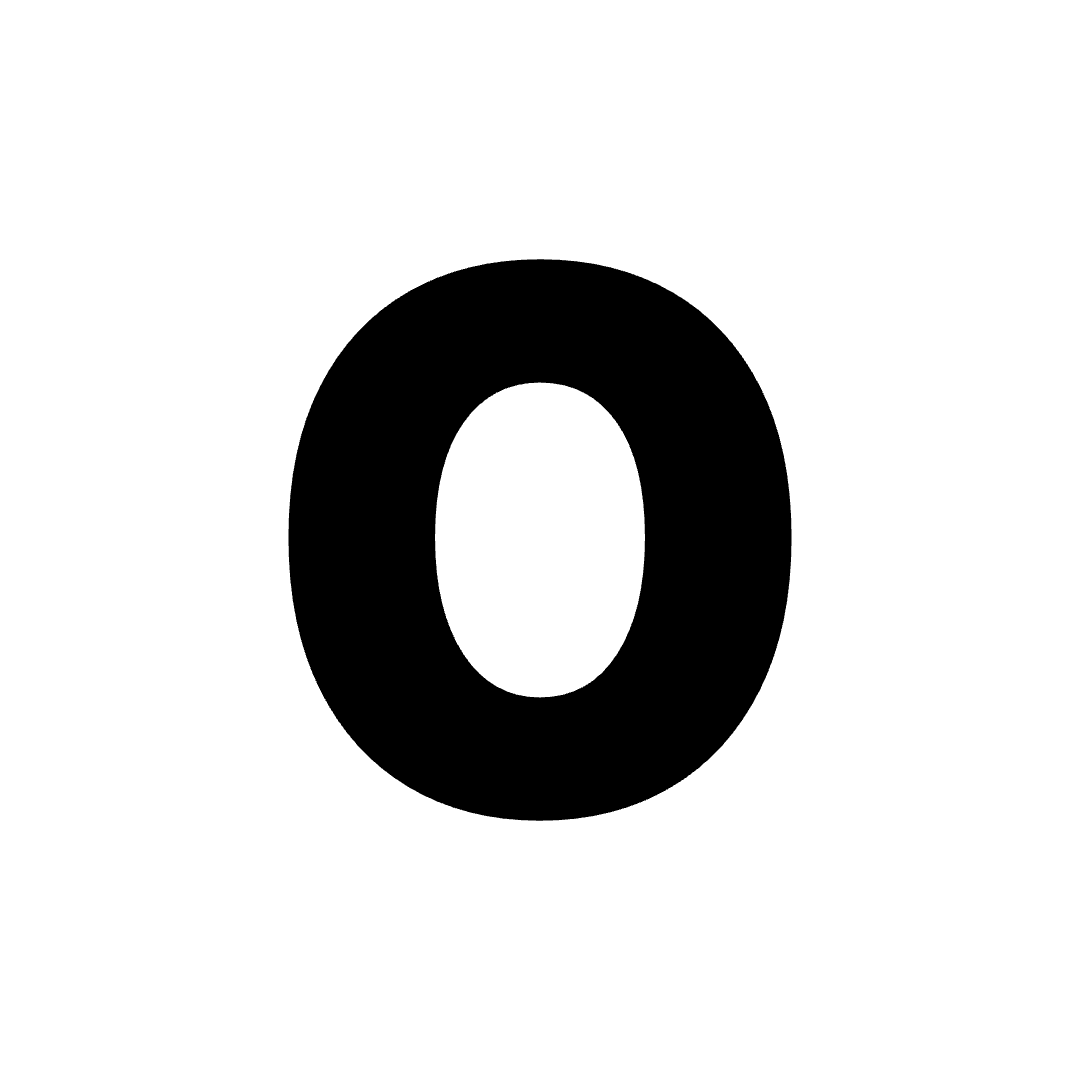Public Profile
The public profile is what other users on OmniSets see when they look at your account. You can customize your profile by adding a profile picture, a cover photo, and a bio as well as your role. Here’s what other users can see about you:- Your profile picture
- Username
- Bio
- Teacher/Student (role)
- Social media links (if you’ve added them)
Social Media Links
Social Links are available for you to add to your public profile. Here are the social links that you can add:- Youtube
- Spotify
- Tiktok
Updating Your Public Profile
To update your public profile, follow these steps:- Click on the profile picture in the top right of the page.
- Click on
Settings. - Once you’re on the settings page, scroll down.
- Then click Edit Public Profile.
- You can now edit your public profile.
User Settings
Your user settings are where you can configure options directly related to your experience on OmniSets. You can access your settings at any time by clicking the profile picture in the top right of the page and then clicking Settings. Most settings will be saved to your account and will be applied to any device you use to log in to OmniSets. Settings not saved to your account will be clearly marked as such. Access your user settings -> Settings Learn more about them -> User SettingsAccount Information
Your account information is where you can see and edit your account details. You can access your account information at any time.- Clicking the profile picture in the top right of the page and then clicking Settings.
- Then scroll down.
- Finally, click
Edit Information.
Why we ask for your first and last name
We ask for your first and last name so that we can address you properly in emails and notifications. We also use your first and last name to personalize your experience on OmniSets. Additionally, maintaining complete user profiles, including first and last names, is helpful for avoiding duplicate accounts and preventing any confusion regarding user information. By having your names on record, we can effectively communicate with you regarding your account and any issues that may arise.Your first and last name are NOT required. You can leave them blank if you’d like—no problem!
Deleting Your Account
To delete your account, head over to Edit Information like so:- Click on the profile picture in the top right of the page.
- Click on
Settings. - Once you’re on the settings page, scroll down.
- Then click Edit Information.
Changing Your Password
To change your password, head over to your settings page and click Change Password. Here’s how:- Click the profile picture at the top right of the page and then click
Settings. - Then scroll down.
- Choose
Set One UporChange Password.
- You will be asked to enter your current email.
- If the email is associated with your account, we will send an email to that email address with a link to change your password.
- Click the link in the email, and you will be redirected to a page where you can change your password.
- You’ll be prompted to sign in again with your new password.
Changing your email
Currently, there is no way to change your email on the website. If you’d like to change your email, please send an email to [email protected]. Make sure the email you send it from is the email associated with your account. Additionally, you MAY need to provide extra information to verify that you are the owner of the account, including:- Your current email
- Your new email
- Your username
- Your first and last name
- When you created your account
- Reason for changing email
Sometimes even after providing the listed information, we may not be able to verify or change your email address. If so, we will let you know.