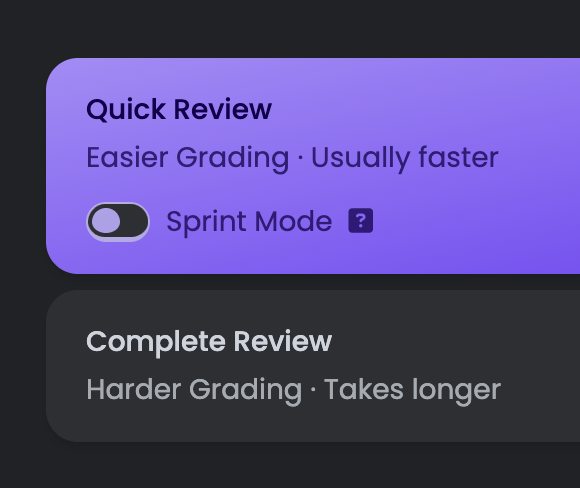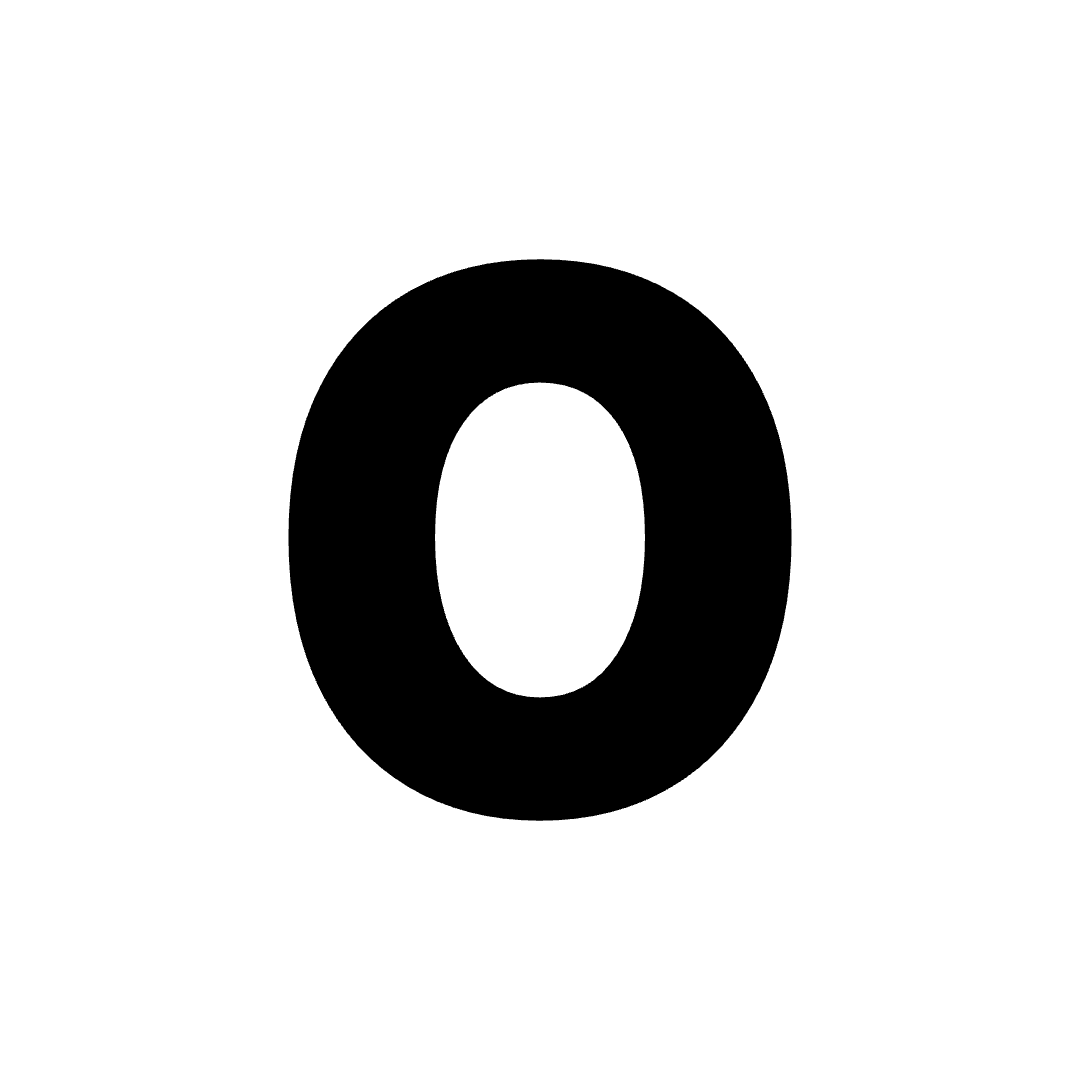Starting a Study Session
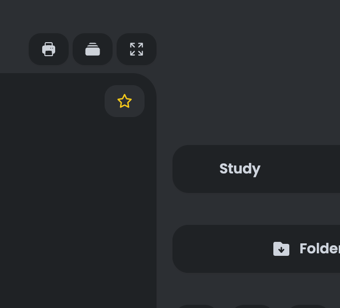
Study button on the right side of the page. Here’s what that looks like (above).
You don’t need to fork a studyset to study it, you can also jump into studying sets from the Library!
Initial Settings and Options
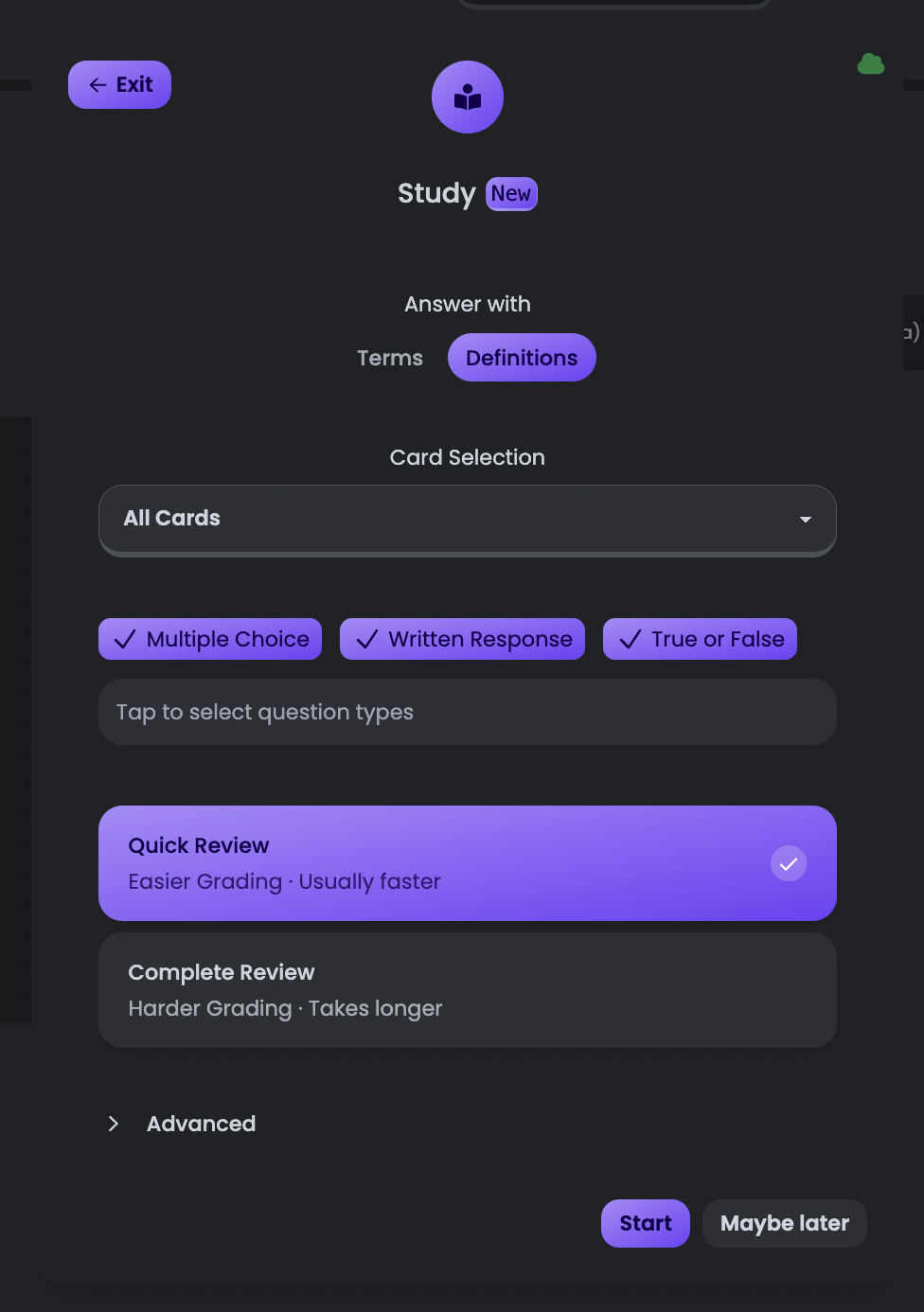
-
Answer With
- You can choose to answer with the definitions or the terms. For example, if the term shows on the left, the question with definitions on the right, or vice versa.
-
Card Selection
- Either starred cards or all of them. If you choose starred cards, you will need to have at least 5 cards.
-
Question Types
- Written Response
- Multiple Choice
- True or False
-
Review Type
- Quick Review has much easier grading, and you can achieve mastery a lot faster. You won’t see the same cards as much.
- Complete Review has harder grading, making it difficult to master the cards. It will also show more cards many more times than Quick Review.
- Force Re-answer
- It forces you to re-answer a question immediately after you get it wrong. You can’t move on until you get it right.
- Adaptive Questions
- This changes the question for each card based on your mastery of the card.
- Card Ordering Coming Soon
- We recommend “Intelligent,” which means AI will choose what card to show you next based on your performance. Sequential will follow the order of the cards in the set.
- Struggling Card Interruption
- Stops the AI from showing the flashcard if you are struggling with the card.
Clearing a session
To clear a session, enter the study mode and clickStart. Then in the top right, select Settings and then press Reset.
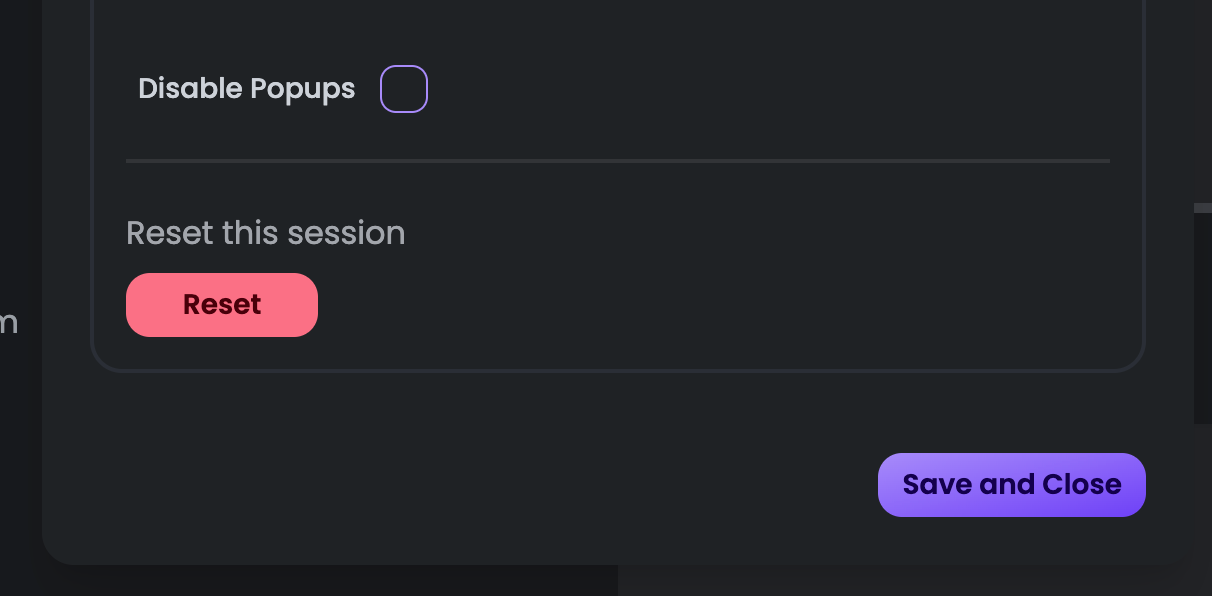
Walking through a session
Now, answer questions! Your mastery bar will keep going up, and once it hits the end, you’re done!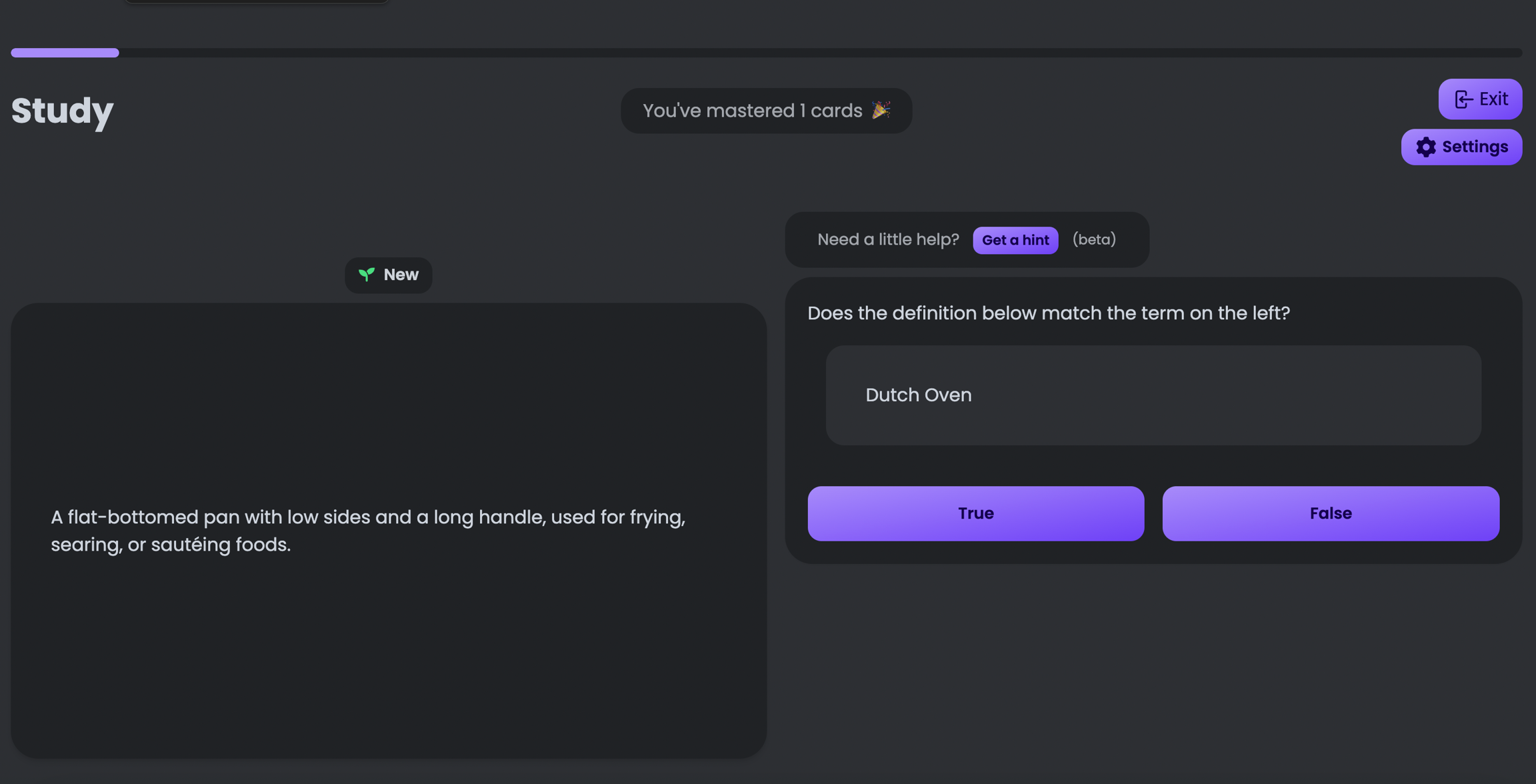
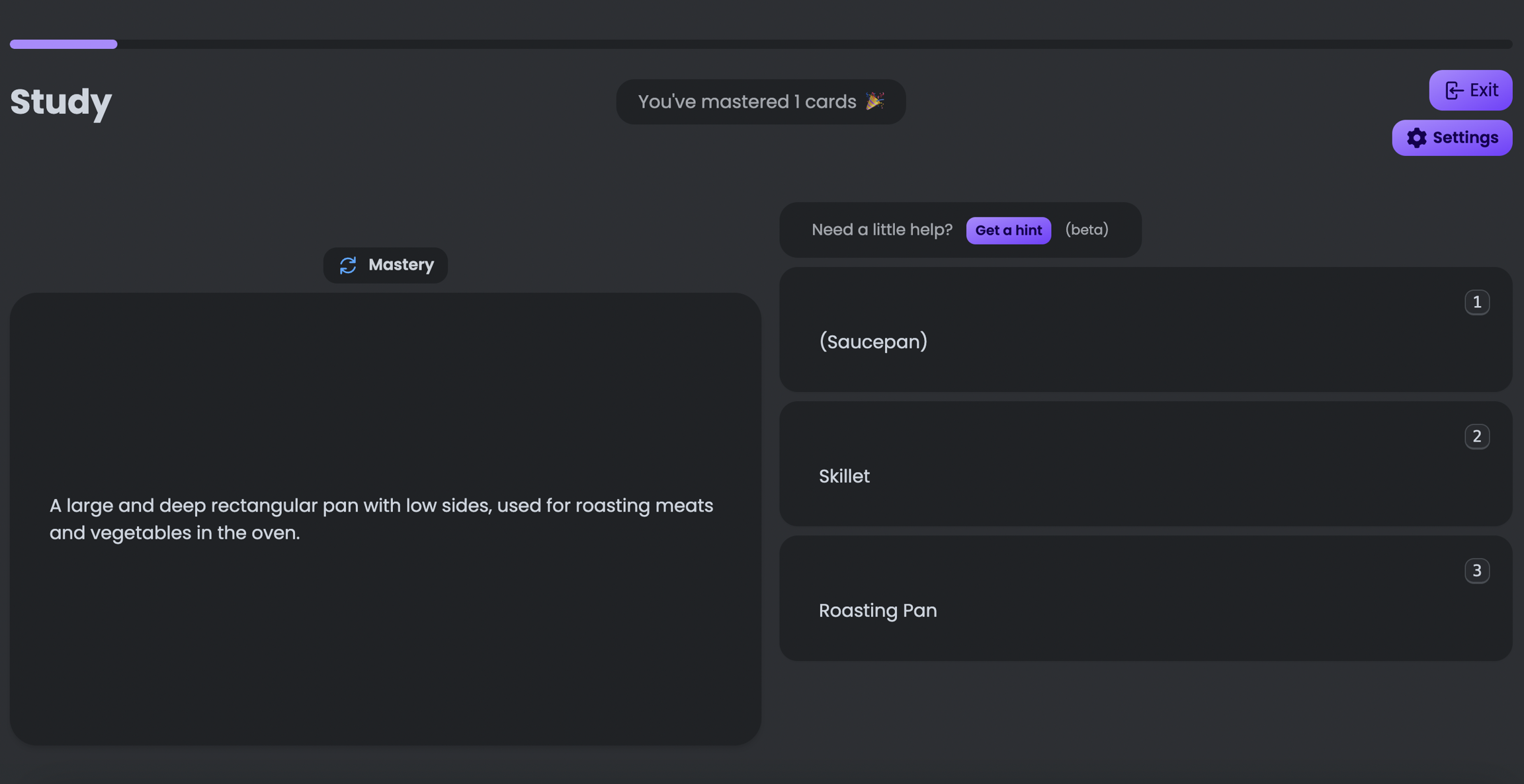
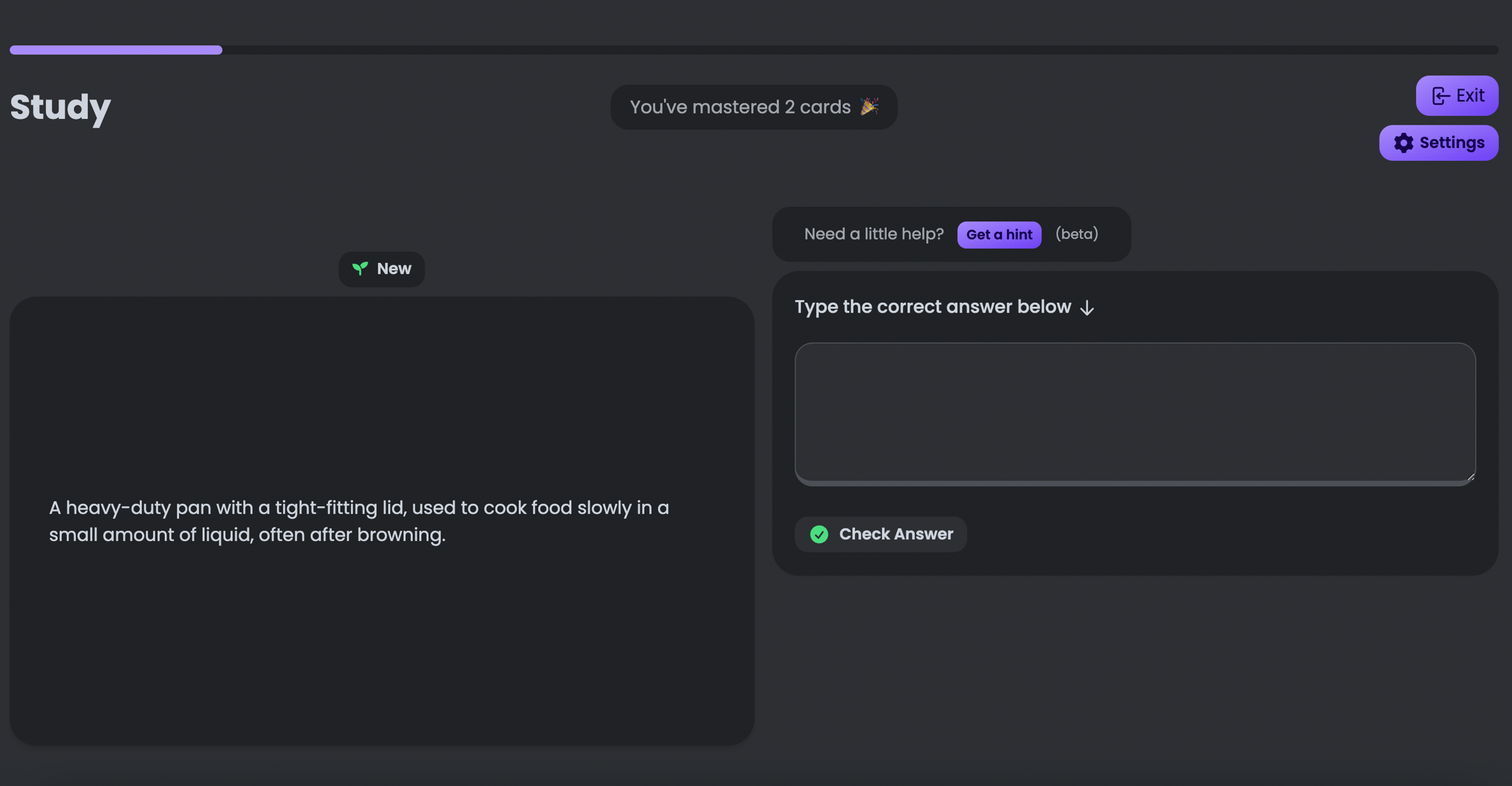
AI Features
Getting a hint
Above each question, there’s an option to get a hint. Hints won’t reveal the answer, but they will help guide you to the answer.Explanation
After getting a question wrong, if you don’t know why, you can press this to get an AI explanation of why your answer was wrong.Other features
- Take a Peek
- See the entire card as you would in the normal view.
- Mark Correct
- Mark correct if you think the AI graded it wrong.
Sprint Mode
Sprint Mode is a feature that allows you to study much faster. In Sprint Mode, you will only have to get each question right once. You can enable Sprint Mode by clicking on theSprint Mode toggle in the Quick Review session option.